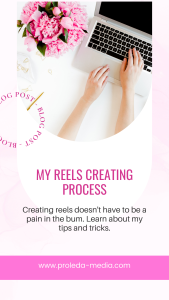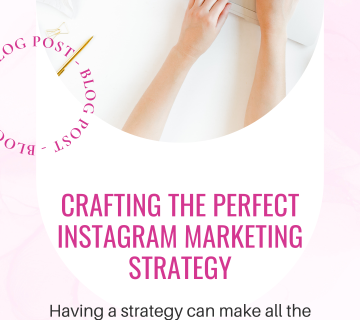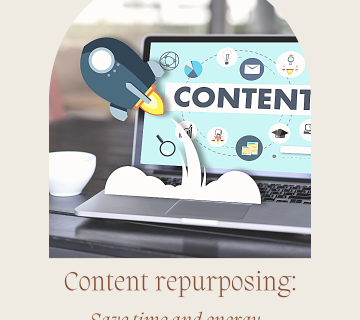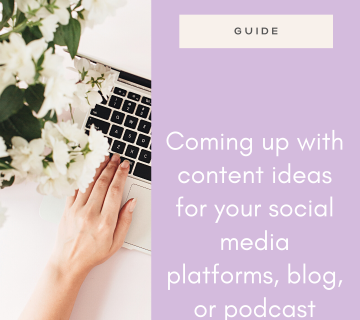My reels creating process
Let’s talk about how I create reels. This blog post is all about my reels creating process and how to make it absolutely pain-free.
I believe that reels present a huge hassle for a bunch of creators, so I want to share some of the tips and tricks I’ve learned over the years and how to make it easier and less painful.
Saving trending audio
The first step is saving audio.
Whenever I go to engage on Instagram, and I find a cool audio, I save it. I also go through the reels feed about once a week, and save any audios I like. I do make sure that they are under 5k. Meaning that less than 5k videos use that audio already.
While trending audio isn’t the most important thing out there, smaller audio can help with reach a bit.
Recording reels
Next, I reserve 1-2 hours each month for recording. I record all of my reels in one day, which I already talked about in my content batching episode, so take a listen to that.
I prepare all of the saved audios I want to use for that specific recording session and I make sure I know what my reel is going to be about. How do I do that?
I use my content ideas bank. You can get it for free by signing up to my newsletter.
I listen to the audio, think about how I can use it for my niche, and I write it down in the content ideas bank. Next, I paste the audio link and repeat the process for 10-20 reels.
I also write scripts for all my talking head reels I want to record. However, I don’t use any audios for these, because they perform really well without any.
Once I have all of my scripts ready, I start recording. I record all of my reels using audio in the Instagram app. All of my talking head reels are recorded on my phone, because those usually require more editing.
I always use a 3-second timer, and if it requires lip syncing, I make sure to adjust the timing, so I don’t have to trim the recordings later.
You can also use the gesture control feature, so your phone will start or stop recording when you raise your hand. I don’t really use that one, because the timer gives me enough time to get ready for filming. Also, I move my hands a lot when I talk, so I don’t know if that could be picked up as a hand gesture. You can definitely try it though.
Once I’m ready to film, I open the links in my Asana one by one and record my reels. I make sure to both save the recorded reels as drafts and download them on my phone. Instagram does tend to glitch, so it’s better to be safe than sorry.
Once I have all of the reels ready, I am usually done for the day. I don’t do any more editing.
Editing part of my reels creating process
Then, it’s time to edit. I edit all of my talking head reels. Make the necessary cuts, transitions, adjust the speed, because I sometimes tend to speak a bit slower, and I add captions and other on-screen text. I do everything in CapCut.
For the reels using audio, I write all the on-screen text and add everything necessary to them.
Designing cover images
I then design my cover images. All of my templates are already saved, so all I have to do is change the text and photos or graphics I want to use for that reel. I do all of that in Canva. If you have Canva Pro, you can use your templates for all sizes, which is amazing. If you haven’t tried it yet, you can grab this Canva Pro 30 days for free*. Be warned, once you go Canva Pro, you never go back!
I always make sure that everything important on the graphic of the cover fits in a 1080x1080px square. That way it will show nicely on the feed and the hook on the graphic will make people want to click on it. You can adjust which part of the graphic will show on the feed, so you don’t have to worry about it being the central square, but just keep that in mind.
Writing captions
The next part of my reels creating process is writing captions. I start with finding a great hook that will spark curiosity in my audience, and a great call-to-action, which will invite them to do something (like follow me, share the post, save it, like it or comment on it). I have a list of awesome hooks and awesome CTAs in my membership. If you want to check it out, the trial month is just $5.99, and you’ll get a lot of value there.
I then make sure I use keywords in my caption, give some context and write some additional information. Finally, I research hashtags to use on the post. I usually use all 30 hashtags, but test what works best for you. You can learn more about hashtags in my Hashtags explained post. You can also buy my Hashtags workbook and learn even more about hashtags and follow the steps to find the ones that will bring you the most traffic and the most results.
Posting the reel
When you go to post your reel, there are a couple of things to keep in mind. For one, I try to use the draft I saved. If I don’t have access to it (meaning if Instagram glitched and deleted it), I will use the version I downloaded on my phone, but I primarily try to use the draft.
Now, there are also a couple of options available when posting reels. First, you can tag any brands or people you mentioned, and you can invite a collaborator if you created the reel with someone else. Collaborations are an amazing way of reaching new people, and I will definitely talk about it in one of my future episodes.
You can add a message button. If you want people to DM you, and that is your main CTA on a reel, adding a message button will help your audience do it easily. They don’t have to take a bunch of steps to send you a message, they can do it then and there.
You can also add up to 3 topics to your reel. It’s a relatively new feature, which means Instagram will appreciate it If you use it.
If you created a new audio other people could use, you can give it a name. That is also a great way of reaching new people.
You can also add a location, a reminder and a fundraiser. I don’t normally use those personally, but if it makes sense for your business, you definitely can.
The last option is to Recommend on Facebook. I sometimes allow that, but it doesn’t really work for me. Firstly, I don’t use the facebook page for my business, so people will not follow me from facebook. Even if I get a bunch of views, there’s not much I gain from that. Also, if you post your reel to facebook, you will not have access to a very important metric Instagram recently rolled out. It’s called Watch time, where you can see how much time users have spent on your reel. The longer the watch time, the better. With this in mind, you can decide whether you want to allow Instagram to recommend your reel on Facebook.
Advanced options
There are also a few advanced options available when posting a reel. You can allow people to use your reel as a template. You can do that if you used clips that are perfectly timed to an audio. Instagram has started to push templates, so that is definitely something to consider.
You can also schedule the reel, which is an amazing feature. All you have to do is set the time, add your cover and captions, and schedule it and it will post on the scheduled date. Unless it doesn’t 😀 The one I recently wanted to schedule was published immediately. That was fun.
Next, you can hide like count for your reel. If you do that, it will not show the number of likes, but it will say one of the users user name and others. I don’t really recommend doing that, unless you are super insecure about your like count. But the number of likes really doesn’t matter, so don’t stress over it. All you’re doing by hiding likes is showing your insecurities. Wear them proudly 😀
The last two options are to show captions, which I always recommend, and upload at highest quality. This one should also be turned on, so that your videos are at the best quality possible. If that’s the case, Instagram will appreciate it.
My reels editing process: conclusion
And that’s pretty much it. All you have to do now is post your reel, add it to your story with a fun sticker related to the topic of the reel and engage with all the commenters.
Posting reels really doesn’t have to be a pain in the bum. It’s all about organization, and if you have the scheduling feature, that is a huge time-saver. Well, when it works!
As you can see, my reels creating process is not too elaborate. It doesn’t include hours of filming and editing. It can be done in just a few hours a month!
This was originally a podcast episode! If you want to listen to my podcast, Plan-create-post on Instagram, you can do that on basically every streaming platform.