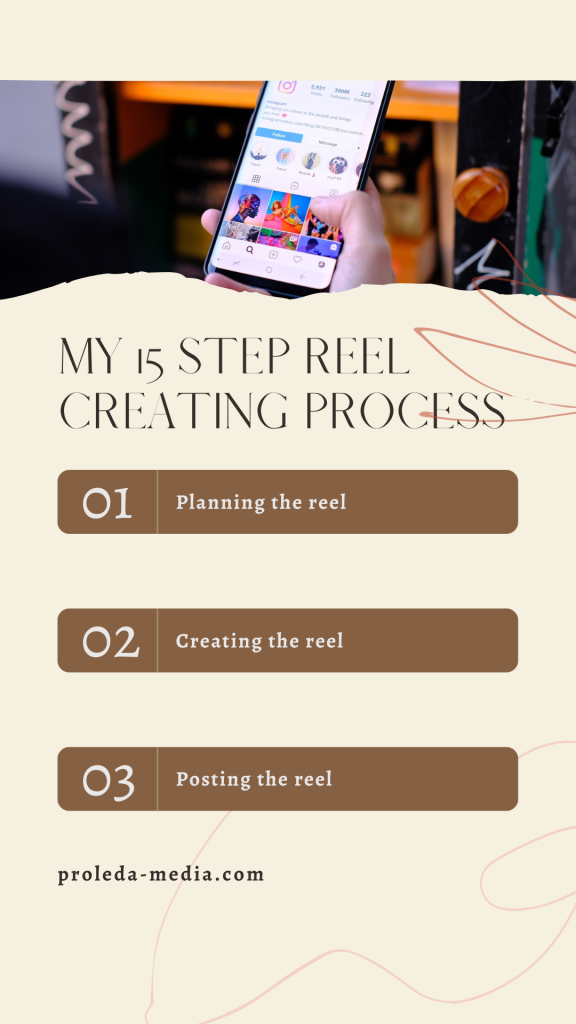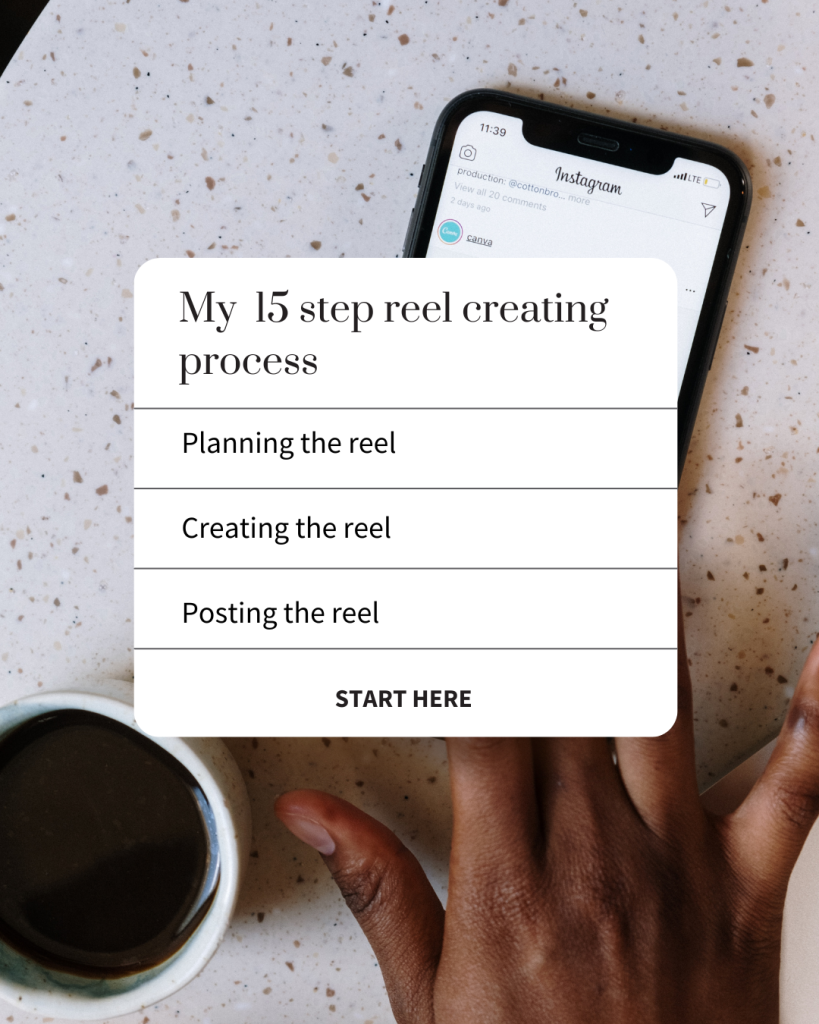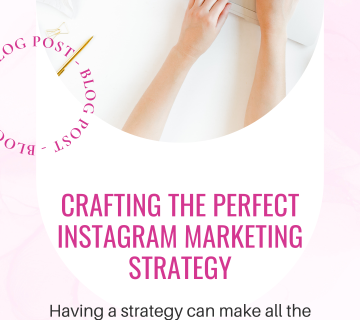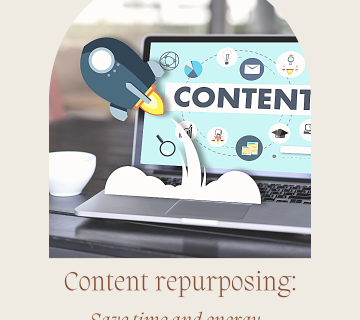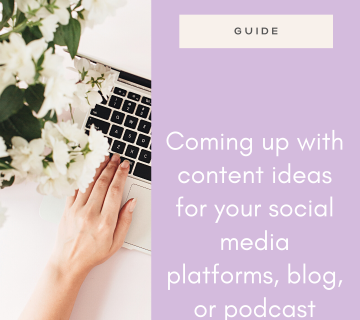How to make reels on Instagram
If you’re wondering how to make reels on Instagram, I decided to share my reel creating process with you. It might not be the simplest process out there, but it is very thorough, and it doesn’t take as much time as you may imagine.
So, my reel creating process actually consists of 15 steps and I will walk you through all of them. Some of them take seconds, while some might take some time to do them.
I believe that reels present a huge hassle for a bunch of creators, so I want to share some of the tips and tricks I’ve learned over the years and how to make it easier and less painful.
How to make reels on Instagram: the planning part
1. Pick reels audios
Whenever you go through your reels feed, save the audios you enjoy. Or, if you are a part of my Content Blueprint Bank membership, save the suggestions you enjoyed the most. All you should (kind of) worry about is that they are below 5k posts. Smaller audio can help with reach, even though a trending audio isn’t the key to going viral on Instagram whatsoever. You should have a nice collection to start with, and now is the time to go through your saved audios and pick the ones you want to film today.
2. Add audio links to your ideas bank
If you still don’t keep an ideas bank, you can download one here. This is the bank I use for all of my content. I both keep ideas and script content there. It’s an Asana board, so if you already use Asana, just upload the file there. If you don’t use Asana yet, set it up and I guarantee you’ll love it! Just add a link of your audio to your ideas, so you don’t have to go through saved audios each time. How I do this step? I listen to the audio (if it’s not just music) and think about how I can use it for my content. I write the idea down and paste the link to the audio.
3. Write the concept of the reel
This is probably the most fun part of my reel creating process. This is where I map out the entire reel. What will I do, what will I say, what will appear on screen and when. This is a very creative part, and a very enjoyable one. I also write the scripts for all my talking head reels, if I plan to do any. I don’t use any audio for those. I usually try to fit 10-20 reels in one recording session.
How to make reels on Instagram: the creating part
4. Film the reel (prepare at least 10 per filming session)
Now it’s time to film the reel. This can take anywhere from less than a minute per reel to more than half an hour. It is probably going to take you more at the beginning, but as you practice, it will become something very quick and easy. All you need to know is that this part of the reel creating process is supposed to be fun. Prepare at least 10 reels to film per filming session, so you don’t have to do it often. Read more about batching content and why it’s super cool. I do all the recording within the Instagram app if I’m using audio. I just open the links in my Asana content ideas bank one by one and record my reels. However, I record all of my talking head ones directly on my phone, because those require a lot more editing.
If I’m filming within the Instagram app, I always use the 3-second timer feature, because it makes my reel much smoother. If the reel requires lip syncing, and involves multiple personas, I will also trim the audio within the timer feature, and I can do everything in one take. It’s not the easiest to explain in writing, so shoot me a DM on Instagram if you want me to walk you through this.
You can also use the gesture control feature, so your phone will start or stop recording when you raise your hand. I don’t really use that one, because the timer gives me enough time to get ready for filming. Also, I move my hands a lot when I talk, so I don’t know if that could be picked up as a hand gesture. You can definitely try it though.
5. Save all the finished reels
Since you probably don’t want to (and shouldn’t) post all your filmed reels at once, you should save them. You can save them in drafts, which is available on Instagram. However, I strongly suggest that you also download them to your phone to be on the safe side. Drafts on Instagram tend to disappear, so just keep that in mind.
6. Edit the reel
This might be the most time-consuming part of the reel creating process. It consists of adding the on-screen text, cutting and trimming clips (if you didn’t use the timer feature), adjusting any transitions, and other various adjustments. To edit the reels, I use the Instagram app for all the simple reels, and I use CapCut for all the ones that are more complex, especially talking head reels. There is a bunch of different video editing apps out there, so find the one you enjoy the most. Make sure you save all the reels you edited in the Instagram app again after editing, because the text does tend to glitch or disappear.
7. Design the cover image
Every reel needs a cover image. Instagram will automatically select a frame from the reel and use it as the default cover, but designing one is always a good idea. The cover image size should be the same size as Instagram story, which is 1080 x 1920 px. You can add your brand colors, different elements or photos, but make sure that the important information fits into a 1080x1080px square. This is going to be visible on your feed. Make sure you crop it before you post, so it fits the square. I design everything using Canva, and you can try Canva Pro for free. So, if you go to post your reel, click on the cover image, you’ll be able to add one from your camera roll and adjust which part of it will be shown on your main feed.
8. Research your hashtags and decide on up to 30 for this reel
The next step in the reel creating process is hashtag research. I wrote all about hashtags already, so make sure you read that. Do your research and decide on the ones you want to use for this reel. Use up to 30 of them. Hashtags are not as efficient for reels as they are for static posts, but I still like to use them. I’m just not that worried about the number of hashtags I’m going to use.
9. Write your caption
It’s time to write your caption. Talk about what is in the post. Don’t just say “New post, link in bio”. Actually describe your post. You want to use as many keywords as possible, because Instagram is really focusing on becoming a search engine. That means that SEO on Instagram is now a real thing. So, use keywords your audience would search for in order to find you. Also, don’t forget to add a strong hook and a strong CTA. If you sign up to my membership, Content Blueprint Bank, you will find resources with a list of hooks and CTAs that will definitely help you out with that. Add everything to your Asana ideas bank and your reels are ready to be posted.
How to make reels on Instagram: the posting part
10. Add the caption to your reel
It’s time to post your reel. All you have to do is add the caption you’ve written out for your reel. Paste it from your ideas bank. When I go to post my reels, if there is any on-screen text I added in the Instagram editor, I will use the version I downloaded, rather than the draft I saved on Instagram. This is just to make sure nothing glitches.
11. Options when posting reels
First, you can tag any brands or people you mentioned, and you can invite a collaborator if you created the reel with someone else. Collaborations are an amazing way of reaching new people, and I will definitely talk about it in the future.
You can add a message button. If you want people to DM you, and that is your main CTA on a reel, adding a message button will help your audience do it easily. They don’t have to take a bunch of steps to send you a message, they can do it then and there.
You can also add up to 3 topics to your reel. It’s a relatively new feature, which means Instagram will appreciate it If you use it.
If you created a new audio other people could use, you can give it a name. That is also a great way of reaching new people.
You can also add a location, a reminder and a fundraiser. I don’t normally use those personally, but if it makes sense for your business, you definitely can.
The last option is to Recommend on Facebook. I sometimes allow that, but it doesn’t really work for me. Firstly, I don’t use the facebook page for my business, so people will not follow me from facebook. Even if I get a bunch of views, there’s not much I gain from that. Also, if you post your reel to facebook, you will not have access to a very important metric Instagram recently rolled out. It’s called Watch time, where you can see how much time users have spent on your reel. The longer the watch time, the better. With this in mind, you can decide whether you want to allow Instagram to recommend your reel on Facebook.
11.1. A few advanced options
There are also a few advanced options available when posting a reel. You can allow people to use your reel as a template. You can do that if you used clips that are perfectly timed to an audio. Instagram has started to push templates, so that is definitely something to consider.
You can also schedule the reel, which is an amazing feature. All you have to do is set the time, add your cover and captions, and schedule it and it will post on the scheduled date. Unless it doesn’t 😀 The one I recently wanted to schedule was published immediately. That was fun.
Next, you can hide like count for your reel. If you do that, it will not show the number of likes, but it will say one of the users user name and others. I don’t really recommend doing that, unless you are super insecure about your like count. But the number of likes really doesn’t matter, so don’t stress over it. All you’re doing by hiding likes is showing your insecurities. Wear them proudly 😀
The last two options are to show captions, which I always recommend, and upload at highest quality. This one should also be turned on, so that your videos are at the best quality possible. If that’s the case, Instagram will appreciate it.
12. Add the cover image and crop your profile image
It’s time to add your designed cover image to your reel and crop your profile image. Make sure that everything important is visible after you crop it. Use Canva to see what fits into a 1080 x 1080 px square.
13. Publish your reel
Once everything is added, including the video itself, the caption with hashtags, the cover image and up to 3 topics, it’s time to hit that ‘Publish’ button. Yes, you should always share your reels to your feed as well, so make sure that feature is on. Don’t think about it too much. Good enough is good enough!
If you decide to schedule your reels instead of publishing them every day (if you have the scheduling option in your Insta, I’m jelly!), the following steps should be done once your reel is posted.
14. Share the reel in your stories
Share the reel to your stories to let your followers know that you have posted something new. Your story views will count towards the total reel views, so that’s an additional benefit. However, try to make it something more than just a posted reel. Ask your audience something using a poll, make them anticipate it with your stories throughout the day, add a count down, ask them what they think the reel will be about… Include your audience and make it angaging.
15. Engage with comments, reply and comment on other people’s posts
Don’t post and ghost. Now is the time to engage with the community. Comment on other people’s posts (your followers, big accounts in your industry and your potential clients) and reply to comments on your new post. It’s also a good idea to engage with people before you post. If you have no idea how to even start, I have written a post all about engagement strategies on Instagram. Plus, you can also join an engagement challenge there. I guarantee you’ll see some amazing results from it.
How to make reels on Instagram conclusion
So, how to make reels on Instagram? As you can see, my reel creating process might be an elaborate one, but I believe it’s a good one to follow. If you do decide to follow it, it will save you time. Batching content is something I firmly believe in, especially when it comes to reels. So, although it may seem elaborate, it doesn’t take me a lot of time at all.
Let me know if you decide to try it yourself! Follow me on Instagram to get even more tips and tricks of content creation.